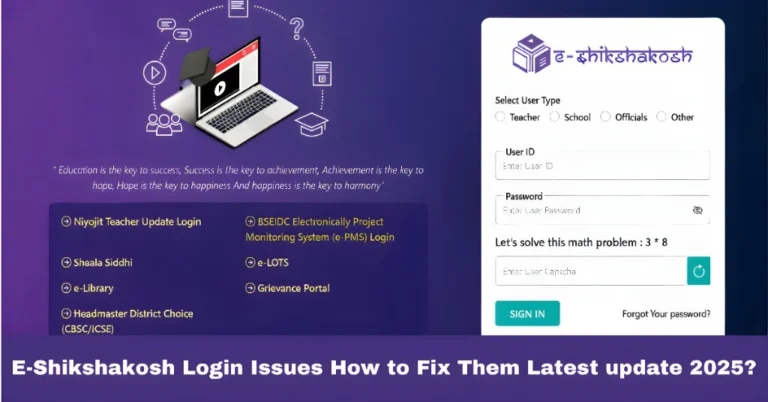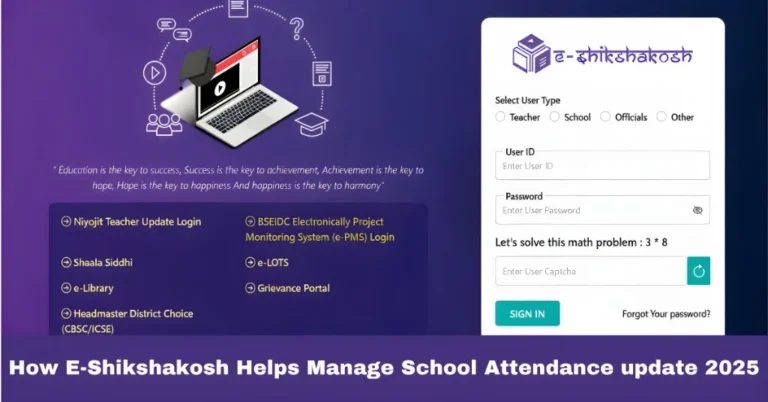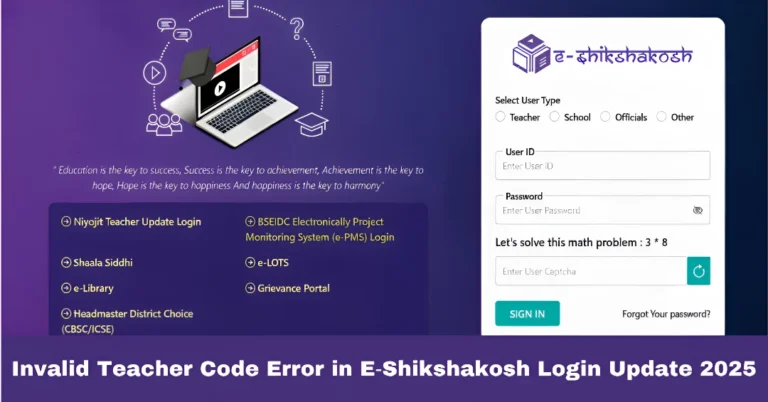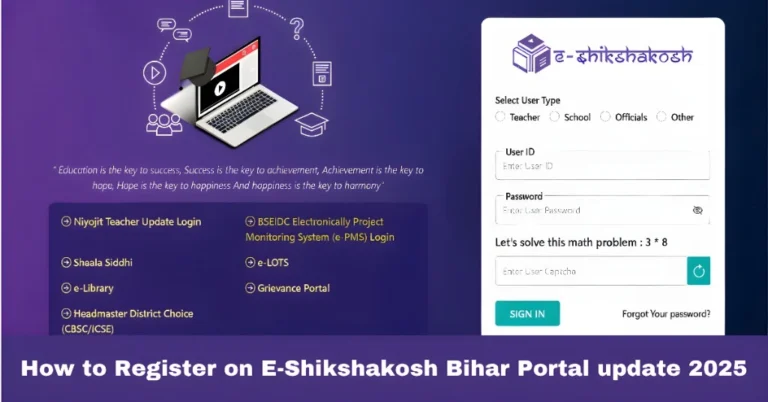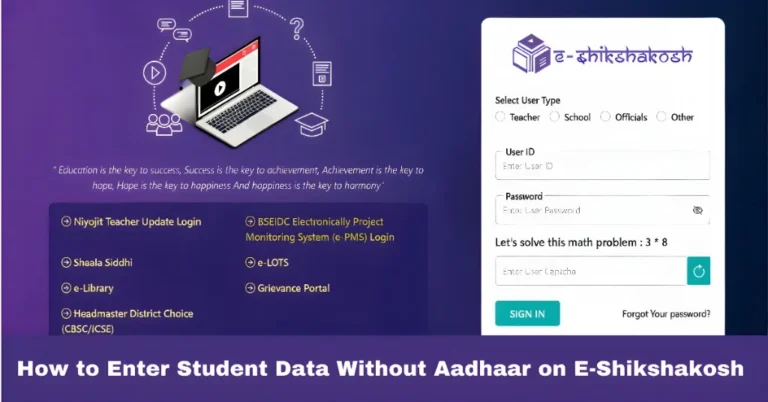Guide for E-Shikshakosh Leave Application Latest update 2025
Guide for E-Shikshakosh Leave Application Latest update 2025
Applying for leave through the E-Shikshakosh portal is a quick and efficient process for teachers and educational staff in Bihar. Whether you need casual leave, sick leave, or any other type of leave, this portal makes it easy to submit your application online. Here’s a simple step-by-step guide to help you navigate the leave application process on the E-Shikshakosh portal.
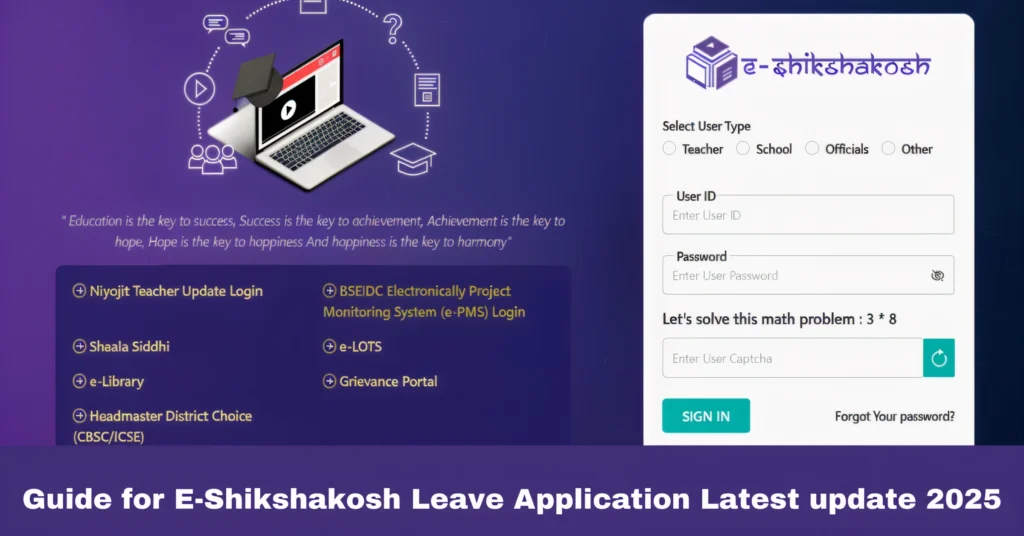
Log In to the E-Shikshakosh Portal
- Open the E-Shikshakosh portal by visiting eshikshakosh.bihar.gov.in.
- Enter your Teacher ID and Password to log in. If you’re unable to log in or have forgotten your credentials, contact your school headmaster or the Block/Cluster Resource Centre (BRC/CRC) for assistance.
Locate the Leave Application Section
- Once logged in, navigate to the ‘Leave Application’ tab or the ‘Attendance’ section on your dashboard.
- Click on the ‘Leave Application’ option to proceed to the leave application form.
Choose the Type of Leave
- The leave application form will require you to select the type of leave you are applying for. The available leave types include:
Casual Leave: For personal matters or emergencies.
Sick Leave: For health-related issues (medical certificate may be required).
Earned Leave: For long-term leave that accumulates over time.
Maternity/Paternity Leave: For new parents (requires supporting documents).
Enter Leave Details
- Start and End Date: Enter the start date and end date for your leave. Ensure the dates are accurate to avoid any confusion later.
- Leave Reason: Provide a brief reason for your leave request (e.g., personal, illness, family event).
- Supporting Documents: If required (for example, medical leave), attach any necessary supporting documents, such as a medical certificate or other proof for approval.
Submit the Leave Application
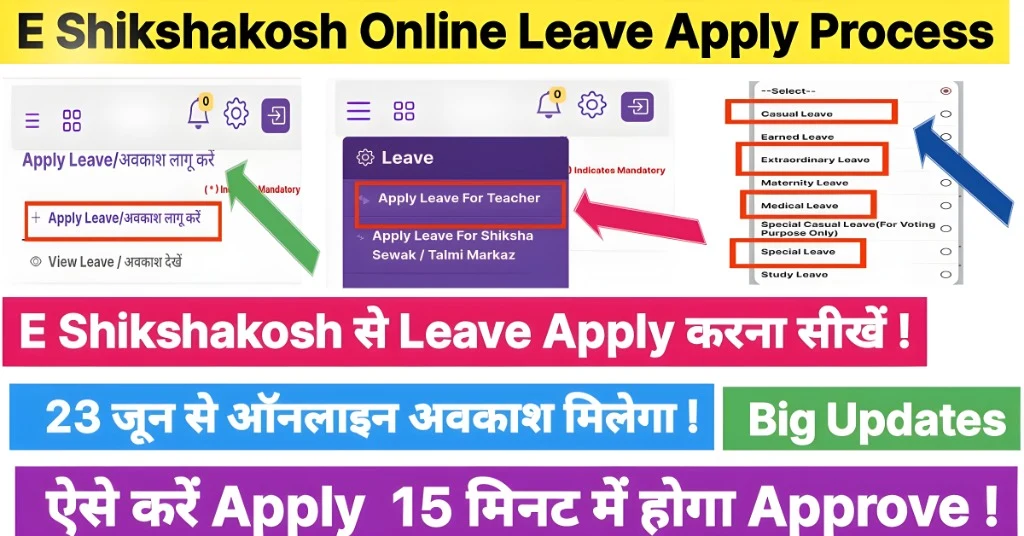
- After filling out all the required fields, review your application to ensure the information is correct.
- Click the ‘Submit’ button to officially send your leave application.
- You should receive a confirmation notification or message once your leave application is successfully submitted.
Track the Status of Your Leave Application
- You can track the status of your leave application in the ‘Leave Application Status’ section.
- The status options include:
- Pending: Your application is waiting for approval.
- Approved: Your leave request has been granted.
- Rejected: Your leave request was denied (you’ll typically receive a reason for the rejection).
Important Tips for a Smooth Leave Application Process
Apply in Advance: Try to submit your leave application well ahead of time, especially for long-term leave, to avoid last-minute complications.
Accurate Information: Ensure that all your leave details, such as dates and reasons, are correct to avoid delays in approval.
Attach Documents: Always upload any supporting documents that are required for your leave type. For example, if you’re applying for sick leave, attaching a medical certificate will speed up the approval process.
Follow-Up: If you don’t receive a response after a reasonable time, follow up with your school administration to check on the status of your leave request.
Common Issues and How to Resolve Them
If you cannot log into the portal, double-check your credentials and ensure there are no typos. If you still can’t access it, reach out to your school administration for assistance.
If the application form doesn’t submit or shows errors, ensure your internet connection is stable and that all required fields are filled out correctly.
If the portal asks for supporting documents, ensure they are uploaded in the correct format (e.g., PDF, JPG). Double-check the file size limits to avoid upload failures.
How to Edit or Cancel a Submitted Leave Application
Edit Application: If you need to make changes to your leave application after submitting it, contact your school administration or the concerned authority. Some systems may allow you to update your application before it’s approved.
Cancel Leave Application: If you decide not to take the leave after submitting the application, inform your school headmaster or administrator as soon as possible to cancel the request.
FAQs
Final Words
The E-Shikshakosh portal simplifies the process of applying for leave for teachers in Bihar. With just a few simple steps, you can submit, track, and manage your leave applications online. Remember to double-check your details, attach any necessary documents, and submit your application on time. By following these easy steps, you’ll ensure your leave request is processed smoothly and efficiently.