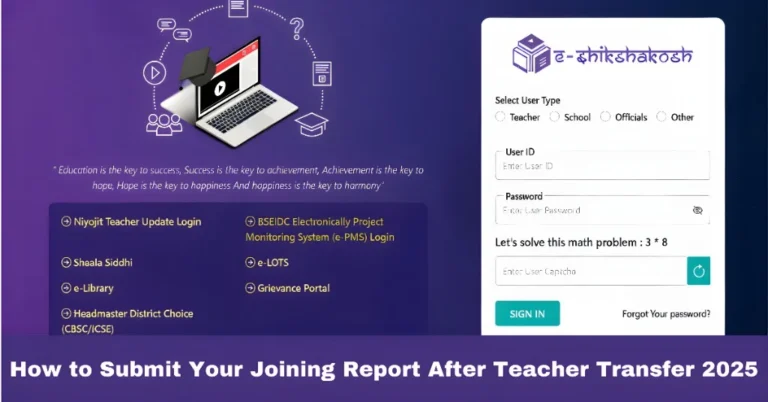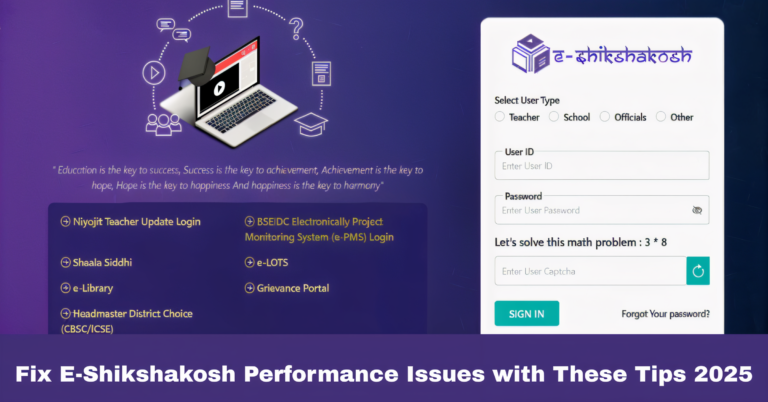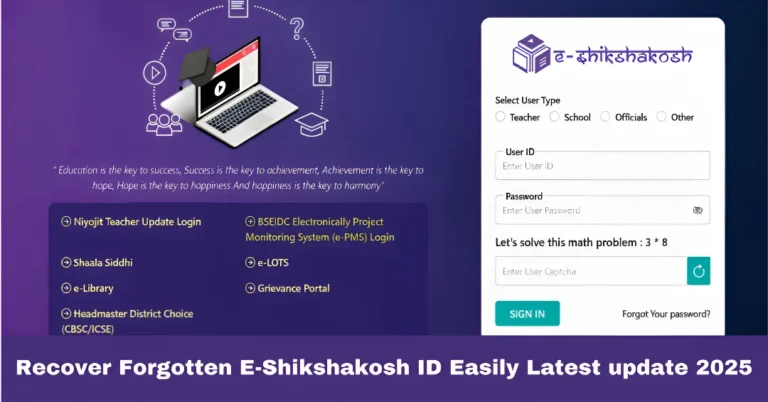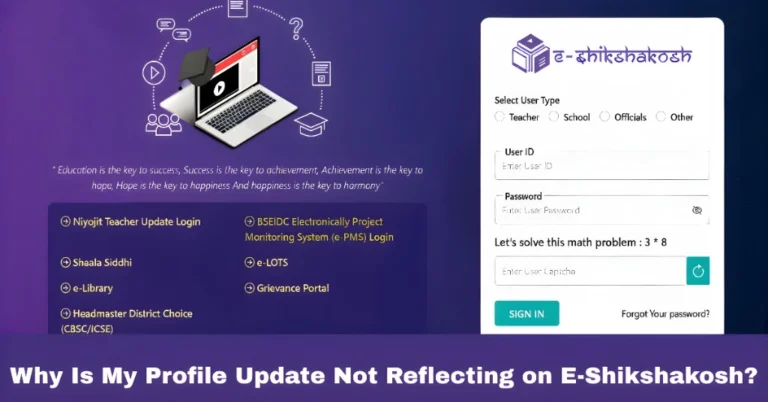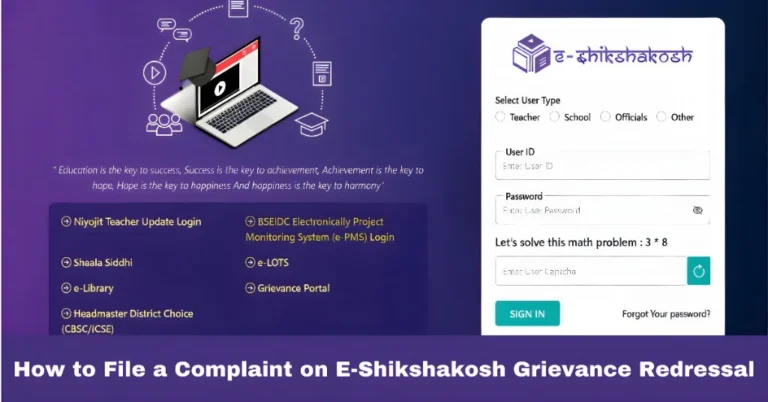E-Shikshakosh Attendance Marking Errors: Quick Fixes 2025
E-Shikshakosh Attendance Marking Errors: Quick Fixes 2025
The E-Shikshakosh portal is a powerful tool for teachers in Bihar, enabling them to manage attendance, school data, and other administrative tasks seamlessly. However, like any online system, it can sometimes encounter issues, particularly when it comes to marking attendance. If you’re facing problems with attendance marking on E-Shikshakosh, don’t worry! This guide will walk you through common errors and provide simple, quick fixes.

Location Detection Issues
Issue: The portal may fail to detect your location when you’re trying to mark attendance, leading to errors in the system.
Solution:
Make sure your device’s GPS is turned on and has the necessary permissions.
Check that your browser or app has access to your location data.
If the problem persists, try refreshing the page or restarting the app to allow the system to re-check your location.
Unable to Submit Attendance
Issue: Sometimes, even after entering the attendance data, the portal may show an error message preventing you from submitting the attendance.
Solution:
- Ensure all required fields are filled out correctly before submitting the data.
- Try clearing the browser cache or reinstalling the mobile app to fix any software glitches.
- If using the mobile app, make sure you have the latest version installed. If not, update the app and try again.
Attendance Data Not Saving
Issue: The portal may fail to save the attendance data, causing it to be lost after submission.
Solution:
- Check your internet connection. A weak connection might interrupt the saving process.
- Ensure you’re logged in properly, and session timeouts aren’t affecting your data entry.
- If you face this issue repeatedly, try logging out and logging back in to refresh the session.
Duplicate Attendance Entries
Issue: Sometimes, due to system errors or multiple clicks, duplicate attendance records may appear for a student.
Solution:
Review the attendance records after submission to ensure there are no duplicate entries.
If duplicates are found, delete the extra entries manually.
To avoid future occurrences, only click the “Submit” button once and wait for the confirmation before moving on to the next task.
Time Zone or Date Mismatch
Issue: The attendance time or date might appear incorrect, especially if there are discrepancies between the system’s time zone and your local time.
Solution:
- Ensure your device’s time zone is set correctly.
- Refresh the page to check if the time or date updates properly.
- If the problem continues, contact the support team to verify if there are any server-side issues affecting the time zone setting.
Difficulty Marking Attendance for Specific Students

Issue: Teachers may experience difficulty marking attendance for a specific student, especially if the student’s data is missing or incorrect.
Solution:
- Verify that the student’s data (such as name, class, and roll number) is correctly entered in the system.
- If there’s a mismatch, update the student’s details or consult the school administrator for assistance.
Attendance Confirmation Delays
Issue: After submitting attendance, the confirmation might take too long to appear, leaving you uncertain if the data was saved.
Solution:
- Wait for a few moments after submitting to allow the system to process the data.
- If the confirmation still doesn’t appear, try refreshing the page or clearing your browser cache.
Tips for Smooth Attendance Marking
Double-Check Before Submission: Always double-check your attendance records before submitting them. This can help you catch any errors before they affect the overall record.
Clear Cache Regularly: Regularly clear your browser or app cache to prevent old data from interfering with new sessions.
Use a Reliable Internet Connection: A stable and fast internet connection ensures that your data is submitted and saved correctly.
Update the App: Always use the latest version of the E-Shikshakosh app for smooth functionality and bug fixes.
FAQs
Final Words
E-Shikshakosh makes it easier for educators to manage attendance and other administrative tasks, but sometimes, technical glitches can cause delays or errors. The good news is that most attendance marking issues can be easily fixed with the solutions mentioned above. By following these tips and troubleshooting steps, you can ensure a smooth and efficient experience while using the portal.