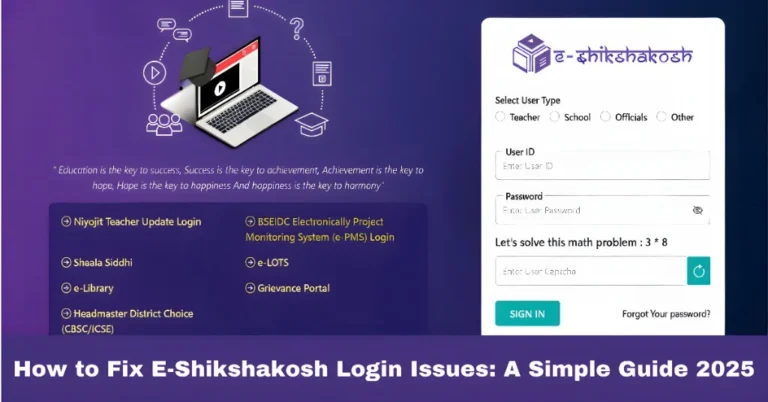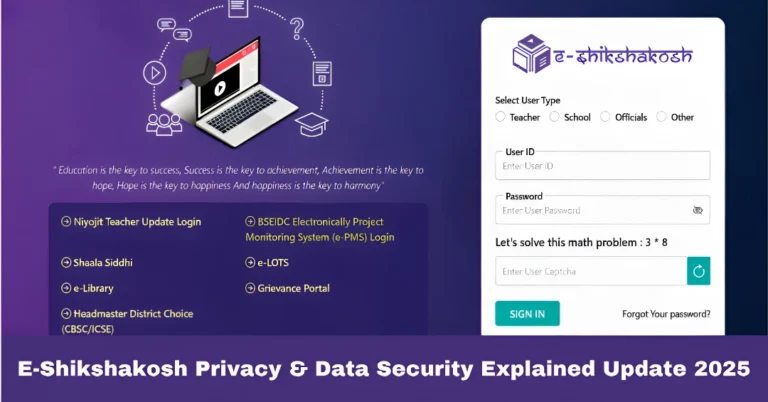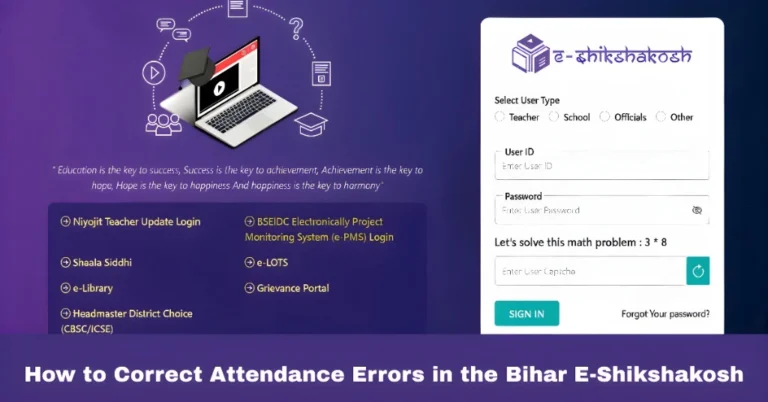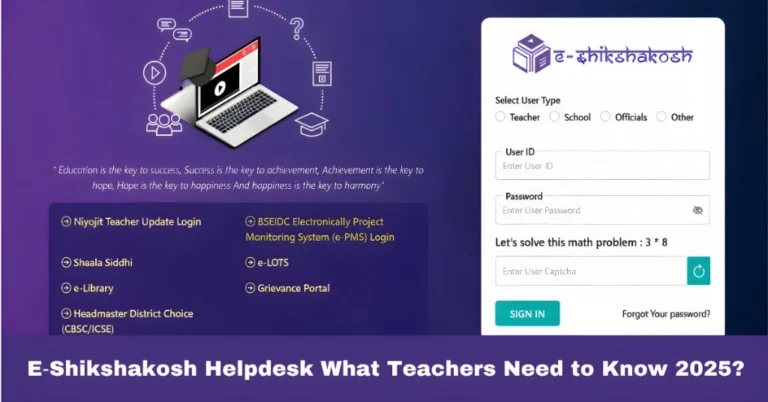Troubleshooting Document Upload on E-Shikshakosh Update 2025
Troubleshooting Document Upload on E-Shikshakosh Update 2025
Hey there! If you’re facing challenges uploading documents on the E-Shikshakosh portal, you’re not alone. Many teachers and education officials face similar problems, and luckily, these issues can often be easily resolved. In this guide, we’ll walk through the most common problems people face when uploading documents and provide practical solutions to make your experience smooth and hassle-free. Whether it’s browser issues, document formats, or slow internet, we’ve got you covered with simple fixes to ensure your documents are uploaded successfully.

Document Format Issues
Problem:
The portal only accepts documents in PDF format.
Solution:
Convert your document to PDF: Use free online tools to convert your files.
Check file size: Ensure your PDF isn’t too large. If it is, consider compressing it using the same tools.
Browser Compatibility
Problem:
The upload button isn’t responsive or the portal behaves oddly.
Solution:
Switch to Chrome or Firefox.
This can resolve many loading issues.
Sometimes, extensions can interfere with the portal’s functionality
Slow or Unstable Internet Connection
Problem:
Uploads are taking too long or failing midway.
Solution:
Check your internet speed: Use tools to ensure your connection is stable.
Try uploading during off-peak hours: Internet speeds can vary depending on the time of day.
Incomplete or Incorrect Document Details
Problem:
The portal rejects your document due to missing information.
Solution:
Double-check the details: Ensure all required fields are filled out correctly.
Verify document accuracy: Make sure the document matches the details you’ve entered on the portal.
Technical Glitches
Problem:
The portal isn’t responding or showing error messages.
Solution:
Refresh the page: Sometimes, a simple refresh can resolve minor glitches.
Try a different device: If possible, attempt the upload from another computer or mobile device.
Contact support: If issues persist, reach out to the E-Shikshakosh helpdesk at [email protected] or call 9523300520 / 9430820499.
File Naming Conventions for Smooth Upload
Problem:
Incorrect or unclear file names can cause upload errors.
Solution:
Use descriptive file names: Clear, relevant names make it easier to track your documents and ensure they meet the portal’s naming guidelines.
Avoid special characters: Special characters like !, #, %, or & can sometimes cause issues, so stick to alphanumeric characters and underscores.
Ensure Proper Internet Browser Settings
Problem:
Browser settings may prevent successful document uploads.
Solution:
Allow pop-ups and cookies: Ensure your browser allows pop-ups and cookies for the portal to function correctly.
Enable JavaScript: E-Shikshakosh requires JavaScript to run smoothly, so make sure it’s enabled on your browser.
Quick Tips for a Smooth Upload Experience
Keep all required files in one folder for easy access.
Use clear and descriptive names for your documents
Always have a copy of your documents saved securely.
How to Troubleshoot Common Document Upload Errors

Problem:
You’re seeing an error message while trying to upload a document.
Solution:
Read the error message carefully: The message often gives a clue about what went wrong (e.g., file size, file type).
Check the file size and format: Ensure it meets the portal’s requirements.
Try again after some time: Sometimes, errors may be caused by temporary server issues.
When to Contact Support for Document Upload Issues
Problem:
Despite trying all the troubleshooting steps, you’re still facing issues.
Solution:
- Reach out to technical support: If nothing works, contact the E-Shikshakosh helpdesk at [email protected] or use the support helpline numbers. They are your best resource for resolving complex issues.
FAQs
Final Words
Remember, you’re not alone in this! Many educators face similar document upload issues on the E-Shikshakosh portal. With a little patience and the right approach, you’ll be able to troubleshoot most of these problems. Stay organized, follow the tips above, and don’t hesitate to reach out for help when needed.