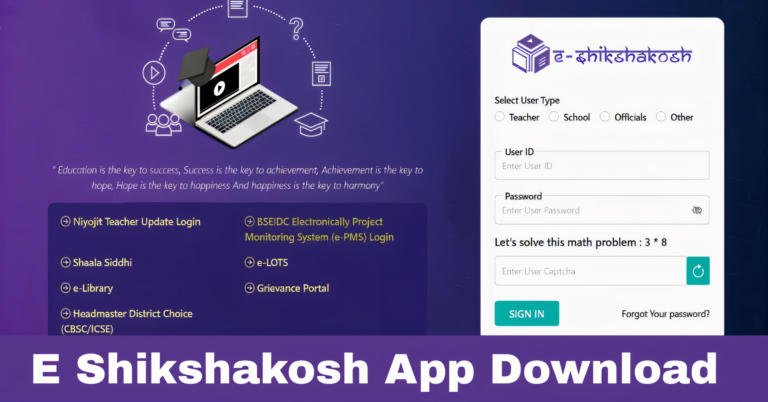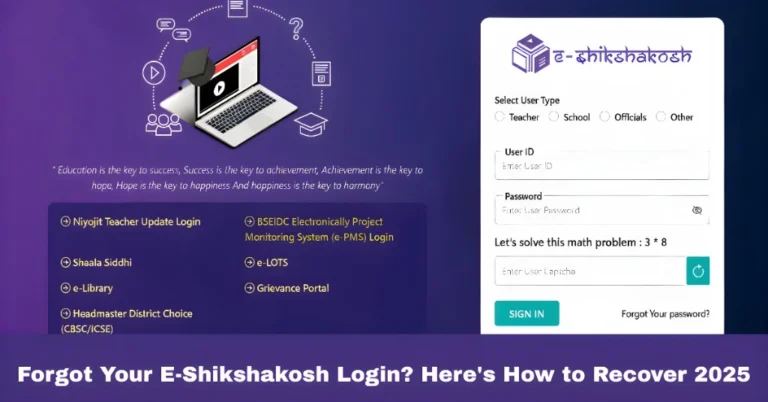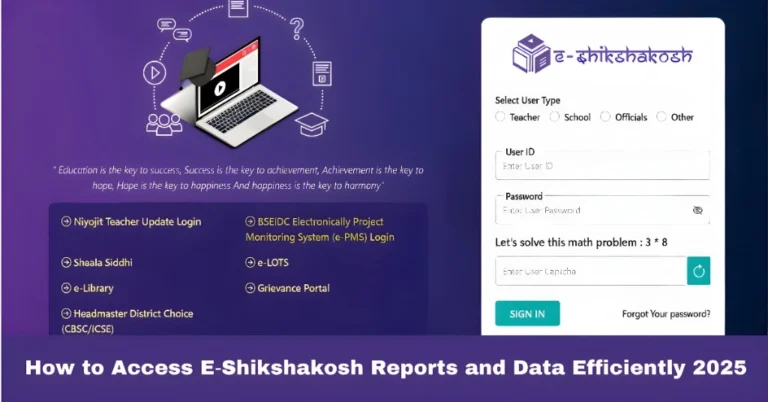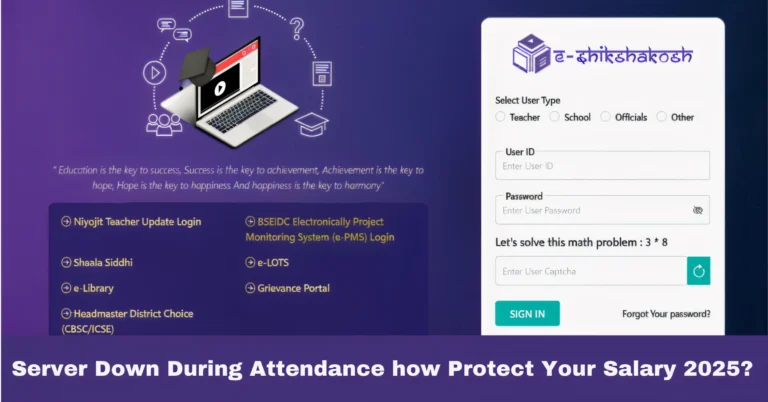How to Navigate E-Shikshakosh Portal Easily |update 2025
How to Navigate E-Shikshakosh Portal Easily |update 2025
The E-Shikshakosh portal is an essential tool for teachers, school staff, and education officials in Bihar, providing access to various administrative tasks, such as managing leave, salary details, and profile information. However, navigating through the portal for the first time can be a bit tricky. This guide will walk you through how to navigate the E-Shikshakosh portal easily and efficiently.\
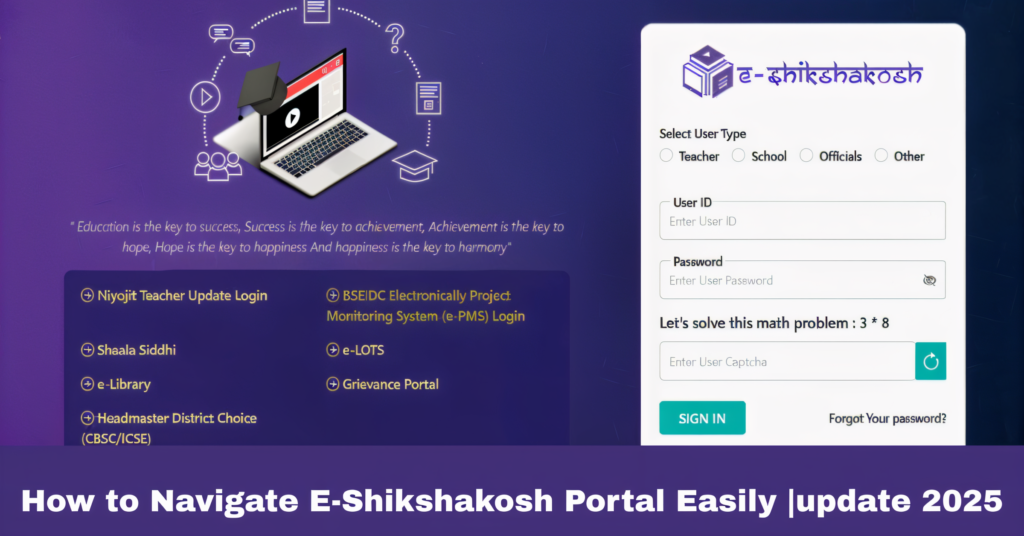
Log In to the Portal
Visit the Portal: Go to eshikshakosh.bihar.gov.in.
Enter Your Credentials: Log in using your Teacher ID and Password. If you don’t have these, contact your school administration or the Block/Cluster Resource Centre (BRC/CRC) for assistance.
Reset Password: If you’ve forgotten your password, there’s usually an option to reset it. Follow the on-screen instructions.
Familiarize Yourself with the Dashboard
Once logged in, you’ll be directed to the Dashboard, which is your homepage on the portal. Here’s what you can find:
Profile Section: Your personal details like name, contact information, and job details will be displayed here.
Leave Application Section: Apply for leave, check your leave balance, and track leave requests.
Salary Section: View and download salary slips for a specific period.
Attendance Section: Monitor attendance records and any discrepancies.
Take a moment to familiarize yourself with the layout of the dashboard and where different sections are located.
Access Your Profile
View Profile: The Profile Section allows you to view your personal and professional details.
Edit Profile: If any details need to be updated (such as contact info or job details), click the ‘Edit Profile’ option to make necessary changes.
Upload Documents: You may be required to upload documents like identity proof or certificates for verification purposes.
Apply for Leave
Navigate to Leave Application: To apply for leave, click on the ‘Leave Application’ section.
Select Leave Type: Choose the type of leave (Casual, Sick, Earned, Maternity/Paternity) you wish to apply for.
Enter Dates: Select the start and end dates for your leave and provide a reason for the leave.
Attach Documents: If applicable, attach any required supporting documents, such as a medical certificate for sick leave.
View and Download Salary Slips
Go to Salary Section: Navigate to the Salary Slip section from your dashboard.
Select the Period: Choose the month or year you want to view salary details for.
Download Salary Slip: Once you’ve selected the period, your salary slip will be displayed. You can download it in PDF format for your records.
Manage Attendance Records
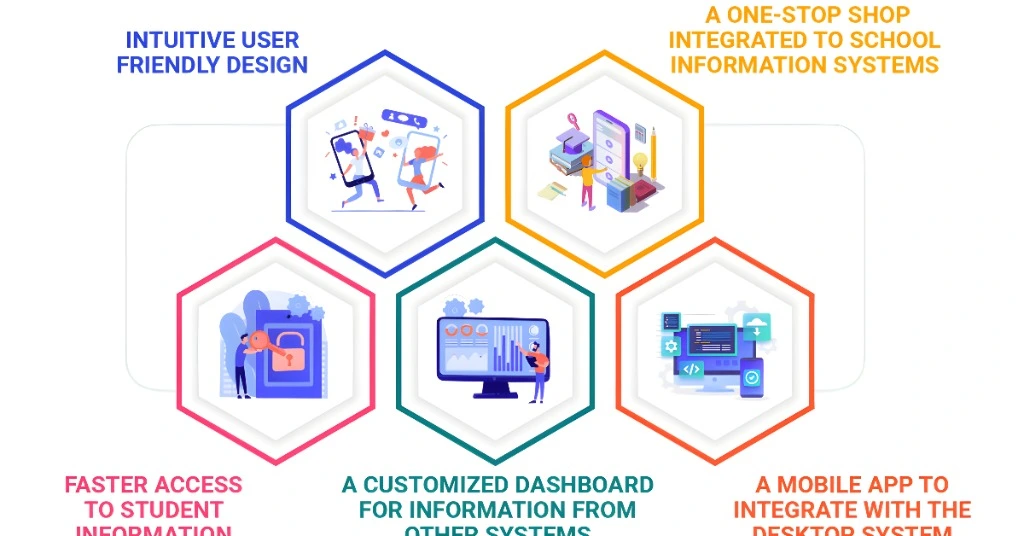
If you’re concerned about attendance records or discrepancies, visit the Attendance Section.
If any data is missing or incorrect, apply for correction or reach out to the school administration for further action
Track your attendance for any given period to ensure all your leave days are accounted for.
Access Help and Support
- Technical Support: If you’re facing any issues with the portal, go to the Help and Support section. Here, you’ll find FAQs, guides, and the contact information of the support team.
- Grievance Redressal: In case of unresolved issues, you can file a grievance through the portal’s Grievance Redressal Section. Provide detailed information about your concern, and it will be addressed by the concerned authority.
Logout
- Sign Out Securely: Once you’ve completed your tasks, don’t forget to sign out. Click on the ‘Logout’ button at the top-right corner to ensure your account remains secure.
Tips for Efficient Navigation
Use the Search Function: If you’re looking for a specific section or feature, use the search bar (if available) to find it quickly.
Stay Updated: Regularly check for updates or announcements on the portal, especially in the Notifications Section.
Bookmark Important Sections: If you frequently use certain sections (like Salary Slips or Leave Application), bookmark them for quick access.
Keep Credentials Safe: Always keep your login credentials secure and avoid sharing them with others.
FAQs
Final Words
Navigating the E-Shikshakosh portal is simple once you’re familiar with its sections. By following this guide, you can efficiently manage your profile, leave applications, salary slips, and attendance records. Take some time to explore the portal, and don’t hesitate to reach out to support if you need any assistance. Happy navigating!