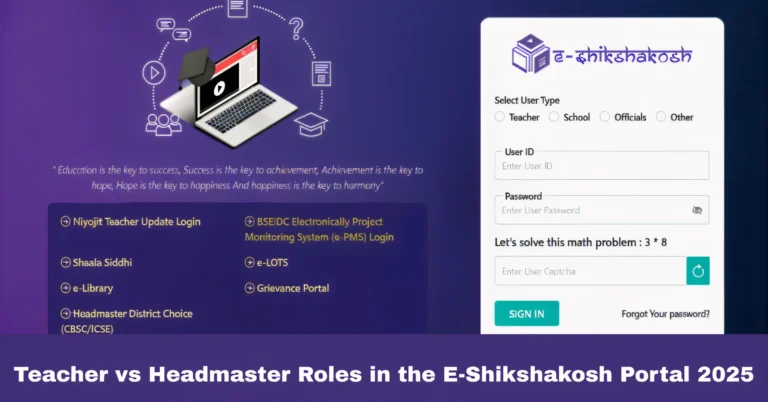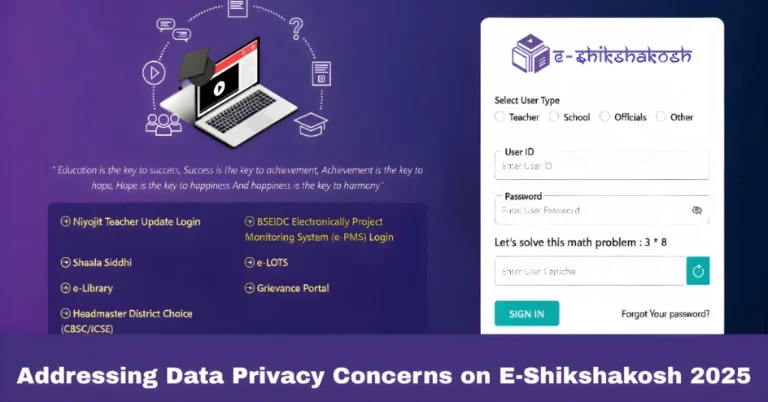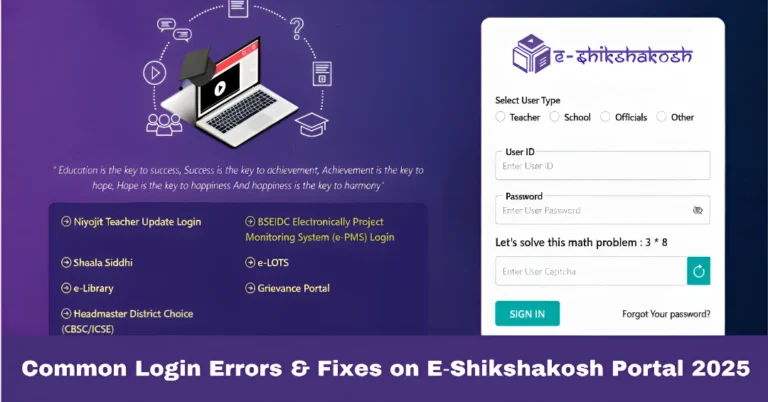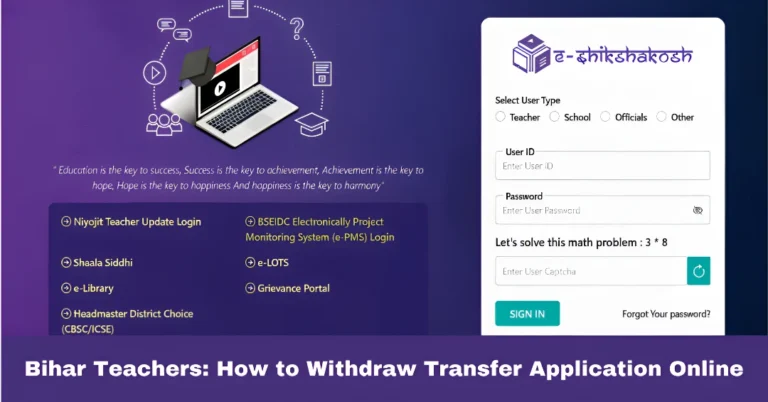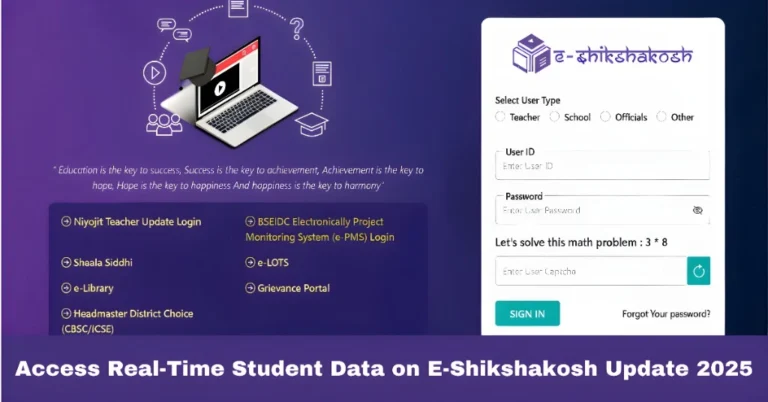E-Shikshakosh Portal: Troubleshooting Common Errors 2025
E-Shikshakosh Portal: Troubleshooting Common Errors 2025
The E-Shikshakosh portal is a powerful tool designed to simplify educational tasks like attendance management, exam preparation, and administrative work in Bihar. However, like any online platform, users may occasionally encounter errors. This guide will help you troubleshoot some of the most common issues faced on the E-Shikshakosh portal, so you can quickly get back to managing your tasks.

Login Issues
Issue: Users often struggle with logging into the portal due to incorrect credentials or forgotten passwords.
Solution:
If you can’t remember your password, click on the “Forgot Password” link on the login page and follow the instructions to reset it.
Double-check the username and password you’re entering. Make sure there are no extra spaces or typos
If the login page doesn’t load or keeps refreshing, clear your browser cache and cookies or try a different browser.
Attendance Not Saving
Issue: After marking attendance, the portal may show an error or fail to save the data.
Solution:
Check Internet Connection: Ensure you have a stable internet connection. Weak or fluctuating internet can prevent attendance from being saved.
Refresh and Retry: If the issue persists, refresh the page and try submitting the attendance again.
Browser Compatibility: Sometimes, certain browsers may cause issues. Try using a different browser (e.g., Chrome or Firefox) to see if the issue is resolved.
Clear Cache: Clear your browser’s cache and cookies to remove any stored data that could be affecting the attendance process.
Location Detection Errors During Attendance

Issue: The portal may not detect your location, which is essential for marking attendance.
Solution:
Enable GPS: Ensure that your device’s GPS is turned on and has the necessary permissions to access location data.
Allow Location Access: Make sure that your browser or mobile app has permission to access your device’s location.
Restart the App/Device: If GPS issues persist, restart the app or your device to reset location services.
Slow Portal Performance
Issue: The portal may sometimes run slowly or take longer to load, especially during peak usage hours.
Solution:
If the portal is slow during peak hours, try logging in during off-peak times to reduce load on the server.
Clear your browser cache or the app’s cache to improve performance.
Ensure that your internet connection is fast enough for smooth browsing.
Page Not Found or 404 Error
Issue: When clicking a link or navigating to a page, you might encounter a 404 error, meaning the page is not found.
Solution:
Check URL: Make sure the URL is typed correctly or click on a valid link from the official portal.
Go Back to the Homepage: If you encounter a broken link, try going back to the homepage and navigating through the menu options.
Contact Support: If the issue persists, contact E-Shikshakosh support to report the broken link.
Issues with Downloading Exam Papers
Issue: You might experience problems when trying to download exam papers or other educational materials from the portal.
Solution:
Large files may take longer to download, especially on a slow internet connection. Wait for the download to complete.
A stable and fast internet connection is essential for downloading large files.
If the download fails, try switching to a different browser or updating your current browser to its latest version
Grievance Registration Not Working
Issue: Some users face issues when trying to register grievances on the portal.
Solution:
Check for Mandatory Fields: Ensure all required fields are filled out correctly. If something is missing, the grievance form will not submit.
Attach Supporting Documents: If necessary, attach relevant screenshots or documents that help describe the issue.
Clear Cache: Sometimes, clearing the browser cache or restarting the app can fix the issue.
Tips for Smooth Portal Usage
The portal works best on up-to-date browsers like Google Chrome, Mozilla Firefox, or Safari.
Clear your browser’s cache regularly to improve site performance and reduce errors.
If you’re using the mobile app, make sure it’s updated to the latest version for bug fixes and new features.
Always ensure you have a reliable internet connection for uninterrupted use of the portal
Sometimes, the portal may be down due to maintenance. Check for any official updates or notices regarding system downtime.
FAQs
Final Words
E-Shikshakosh is an invaluable tool for educators and school officials in Bihar, but like any online system, it’s not without its challenges. By following the troubleshooting steps in this guide, you can quickly resolve common errors and continue using the portal smoothly. Remember, regular updates, a stable internet connection, and ensuring that your device is compatible with the platform will help you avoid most issues.