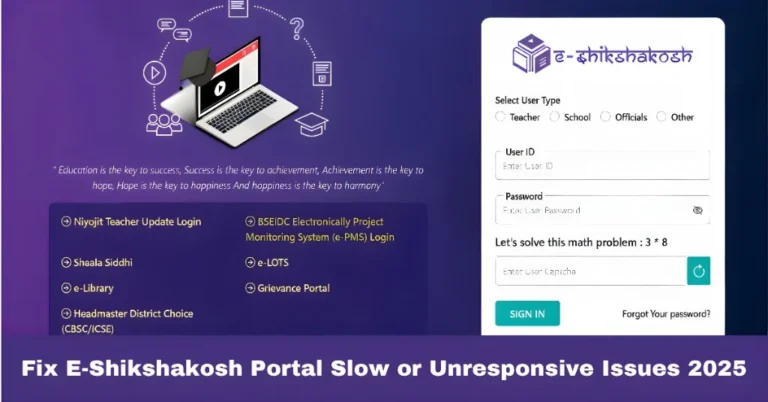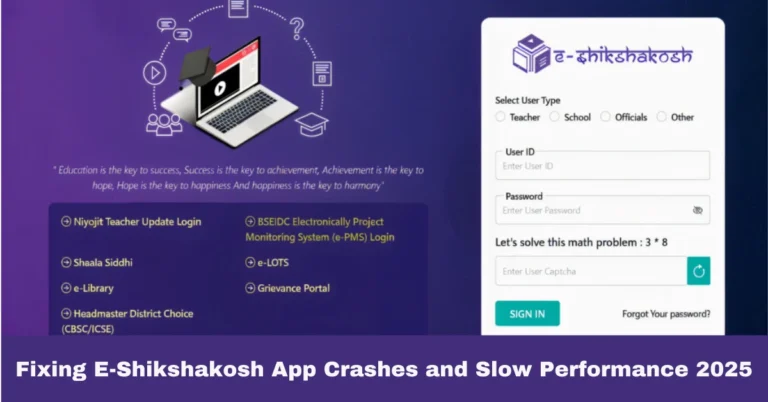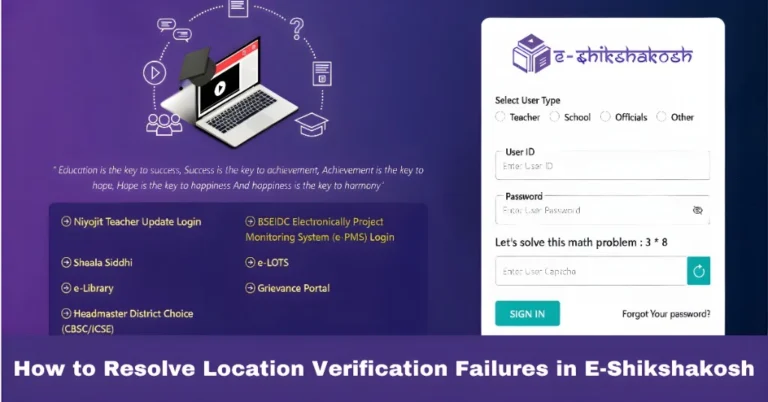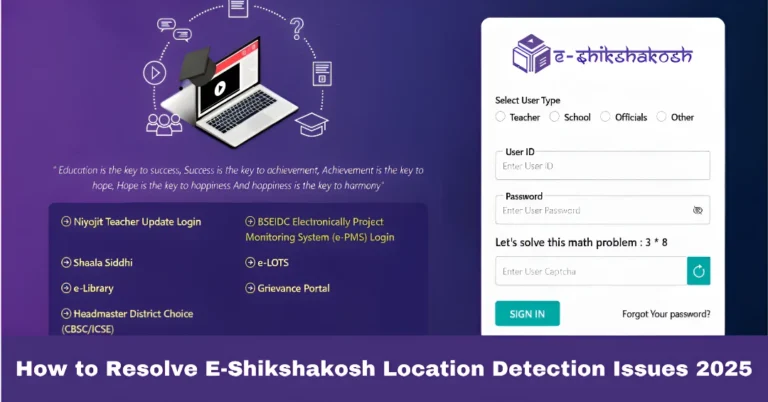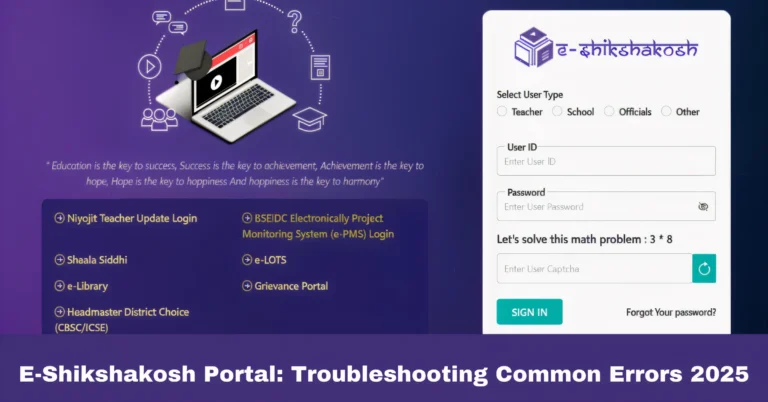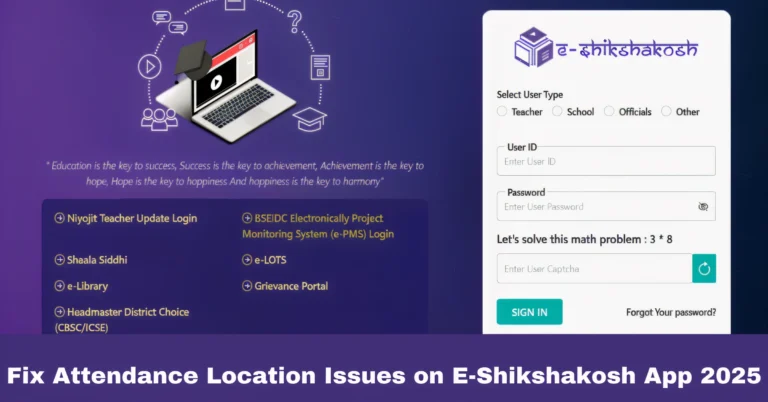E-Shikshakosh Mobile App Features & How to Use It Update 2025
E-Shikshakosh Mobile App Features & How to Use It Update 2025
The E-Shikshakosh mobile app is designed to simplify the process of managing educational tasks in Bihar. Whether you’re a teacher, headmaster, or school official, this app streamlines daily activities like attendance tracking, access to educational resources, and exam preparations. In this article, we’ll explore the key features of the E-Shikshakosh mobile app and guide you on how to use it effectively.

User-Friendly Interface
Feature: The app is designed with a simple and easy-to-navigate interface, making it accessible for all users, even those with limited technical knowledge.
How to Use It:
Open the app and log in using your registered credentials (username and password).
The home screen will show quick access to key features like attendance, exam resources, and reports.
Use the side menu to explore additional options like grievance registration and educational content.
Attendance Management
Feature: One of the core features of the E-Shikshakosh app is its ability to manage and record attendance for students and teachers.
How to Use It:
After logging in, select the Attendance section from the menu.
Choose the class and subject for which you want to mark attendance.
You can mark attendance using the GPS-based location feature for verification.
Tap Submit after marking the attendance for the class. The app will automatically update the attendance record in the system.
Tip: Make sure your device’s GPS is enabled for accurate location tracking while marking attendance.
Download Exam Resources
Feature: The app allows teachers and students to download exam papers, sample papers, and other learning materials.
How to Use It:
- Go to the Exam Resources section of the app.
- Choose the subject and exam type (e.g., mid-term, final exam, or sample papers).
- Browse through the available list of exam papers and tap on the download button to save the paper to your device.
- You can access downloaded papers from the Downloaded Files section.
Tip: Download exam papers in advance so you have them ready for offline use during study sessions.
Grievance Registration
Feature: The E-Shikshakosh mobile app also provides an option to register grievances related to any technical or administrative issue you might face.
How to Use It:
- From the main menu, select Grievances.
- Tap on Register Grievance and fill out the form, providing details of the issue.
- Attach supporting documents or screenshots if necessary.
- Submit the grievance and note the reference number for tracking the status of your complaint.
Tip: Make sure to be as detailed as possible when describing your issue to ensure a quick resolution.
Access Educational Content
Feature: The app provides access to various educational resources, including lesson plans, teaching materials, and other relevant content to assist in your teaching efforts.
How to Use It:
- Open the Educational Content section from the app’s menu.
- Browse through the available resources based on subject and grade.
- Tap on any resource to view or download it for offline use.
- You can also access videos, guides, and other materials to help with teaching preparation.
Tip: Regularly check this section for updates and new materials that can enhance your lessons.
Reports and Analytics
Feature: The app allows teachers and administrators to view various reports related to attendance, performance, and other key metrics.
How to Use It:
Go to the Reports section in the menu.
Select the type of report you wish to view, such as attendance reports or student performance reports.
The app will generate reports in a clear, easy-to-read format, allowing you to track trends and make data-driven decisions.
Tip: Review these reports regularly to monitor students’ progress and identify areas for improvement.
Push Notifications for Updates
Feature: E-Shikshakosh sends push notifications to keep users informed about important updates, including exam schedules, new resources, and system maintenance.
How to Use It:
- Ensure you have notifications enabled for the E-Shikshakosh app.
- When a new update or announcement is available, the app will send you a notification.
- Tap on the notification to view the details and take necessary action.
Tip: Keep notifications enabled to stay updated on all important changes and updates.
Tips for a Smooth E-Shikshakosh App Experience

Update Regularly: Keep the app updated to benefit from the latest features and bug fixes.
Clear Cache: Periodically clear the app’s cache to ensure smooth functioning, especially if the app starts lagging.
Use Wi-Fi for Downloads: If you plan on downloading exam papers or large files, use Wi-Fi to avoid excessive data usage.
Enable GPS for Accurate Attendance: Always enable location services to ensure accurate attendance marking.
FAQs
Final Words
The E-Shikshakosh mobile app is an excellent tool for educators and school officials, providing easy access to essential resources, exam papers, and administrative features. By using the app, you can manage your tasks more efficiently and stay updated on important information. Whether you’re marking attendance, downloading exam questions, or tracking performance reports, the app simplifies your day-to-day educational activities.