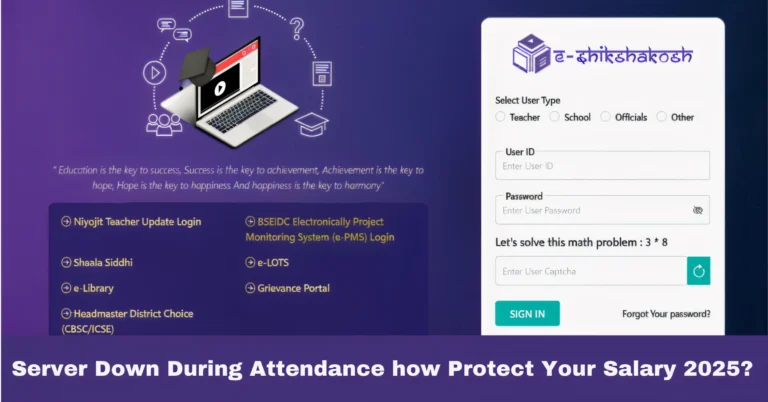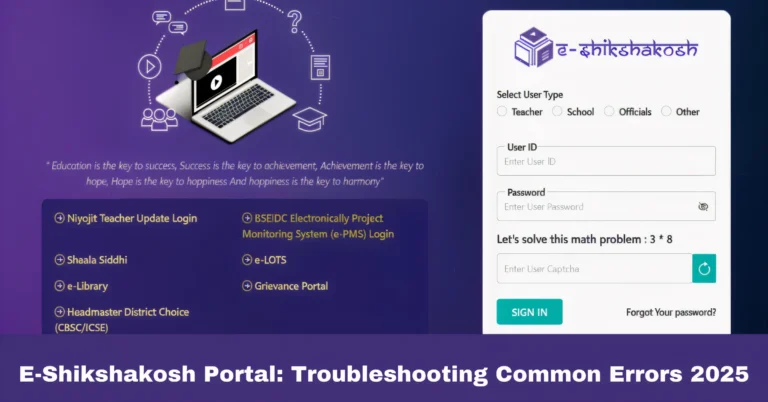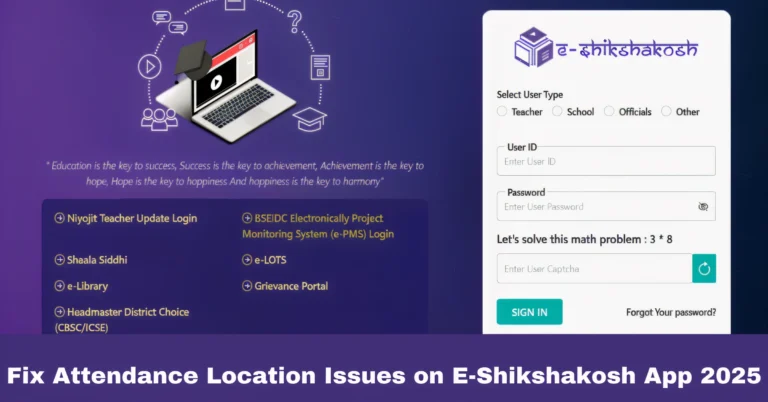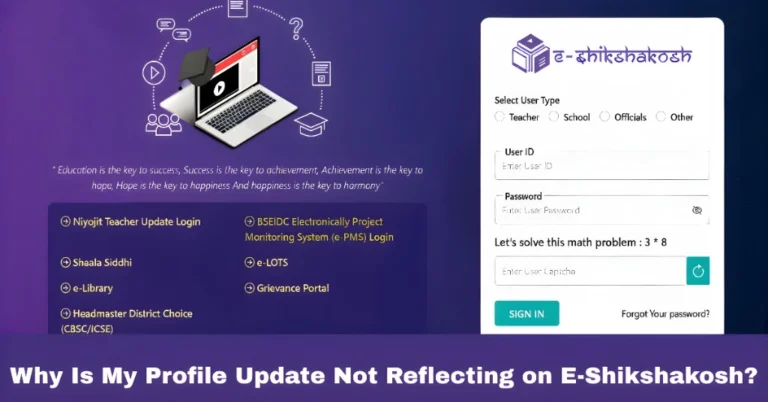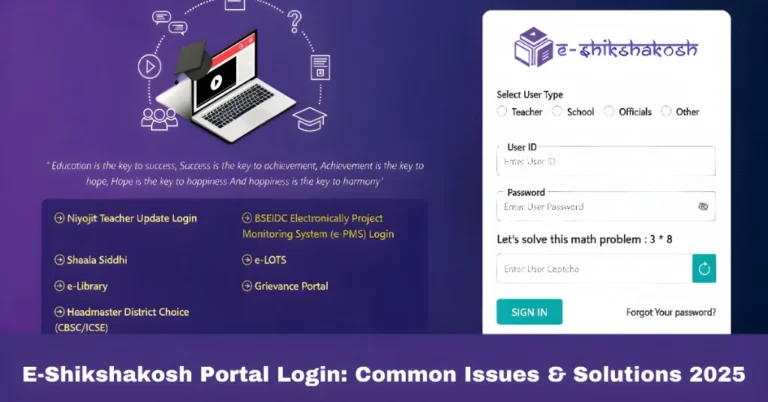How to Submit Your Joining Report After Teacher Transfer 2025
How to Submit Your Joining Report After Teacher Transfer 2025
As a teacher in Bihar, once your transfer application is accepted, submitting the joining report through the E-Shikshakosh portal is a necessary step to complete your transfer process. The portal allows teachers to submit their joining reports online, which must be done by the specified deadline to avoid any issues with the transfer. In this article, we’ll guide you through the steps required to successfully submit your joining report and what to do in case of any issues.
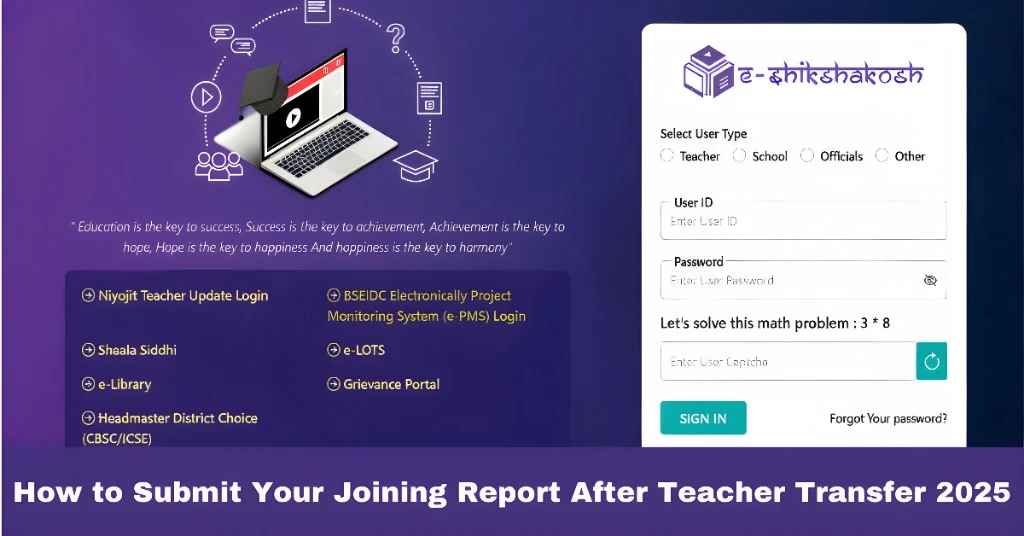
Log In to E-Shikshakosh Portal
To begin the process, log in to the E-Shikshakosh portal using your unique teacher credentials. If you don’t have access to the portal or forgot your login details, resolve these issues first before proceeding.
Go to the portal: Visit eShikshakosh.
Enter your credentials: Use your registered User ID and password to access your account.
Download Transfer Order and Joining Report Form
Once you are logged in, navigate to the “Transfer Application” section. Here, you will find your individual Transfer Order and the Joining Report Form.
- Download the documents: Download both the transfer order and joining report form for your reference.
Obtain Necessary Signatures
To authenticate the joining report, you will need the headteacher’s signature from your newly assigned school.
Get Headteacher’s Signature: Take the joining report form to the headteacher of your new school for signing and stamping.
Self-Attest the Form: Don’t forget to self-attest the form before submission.
Upload the Signed Joining Report Form
Once the joining report form is signed and attested, go back to the E-Shikshakosh portal. In the Transfer Application section, upload the completed form.
Upload the document: Select the file to upload and submit it for processing.
Confirmation: You will receive an SMS and email confirming that your joining report has been successfully uploaded.
Submit the Form on Time
Make sure to submit your joining report by June 30, as late submissions will lead to the cancellation of your transfer. Double-check all details before confirming the submission.
What Happens if You Don’t Join?
If, for some reason, you decide not to join your new post:
Submit a Declaration: You will be required to fill out a signed declaration form explaining your reason for not joining, which must be uploaded to the portal.
Consequence: If you choose not to join, you will be ineligible to apply for a transfer for one year. However, you will continue working at your current school until further notice.
Can I Submit the Joining Report Remotely?

If you are currently on leave or unable to visit your new school for any reason:
Remote Submission: You can still submit the joining report by sending the document to the headteacher via email. After the headteacher countersigns the document, you can upload it to the portal.
For Teachers on Leave: This process allows you to fulfill the requirement without physically attending the new school.
FAQs
Final Words
Submitting your joining report on time is an essential step to completing your teacher transfer process in Bihar. By following the steps mentioned above, you can ensure that your transfer is successfully processed without any issues. Always be mindful of the deadline and make sure all documents are properly signed and uploaded.