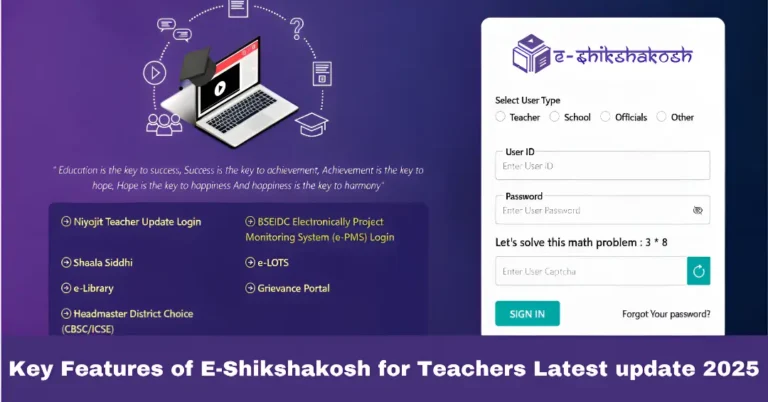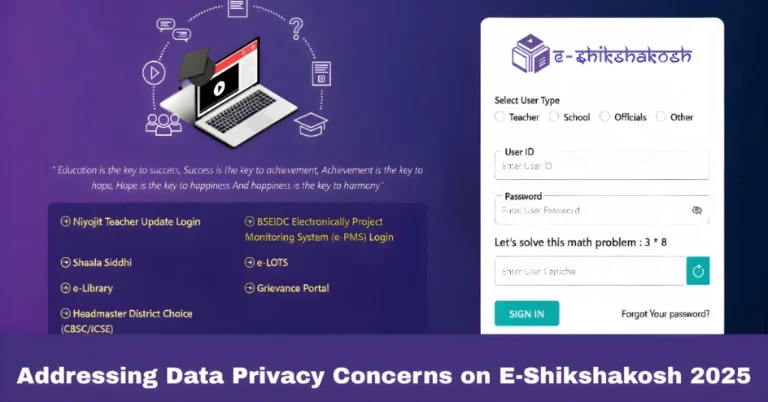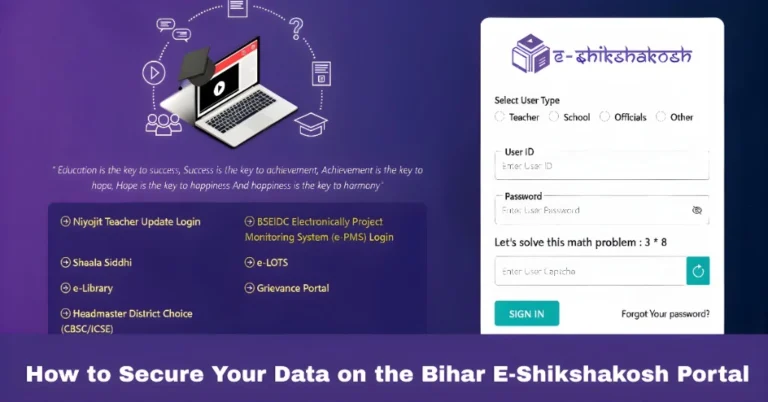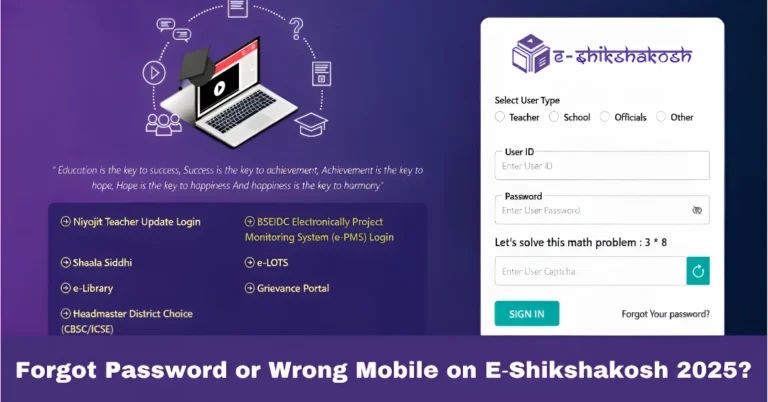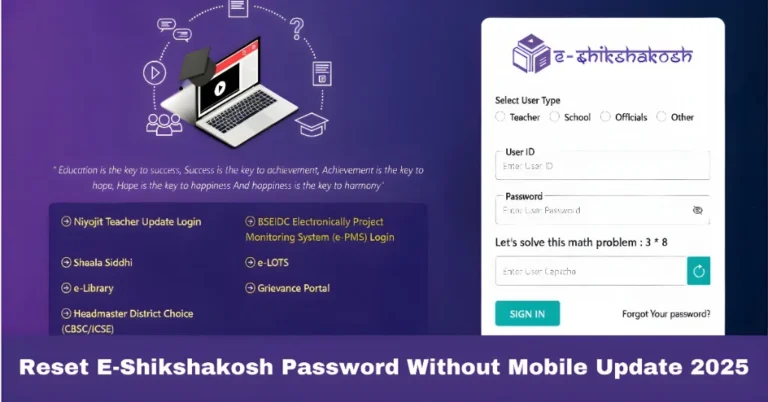Location Detection Issues on E-Shikshakosh for Teachers 2025
Location Detection Issues on E-Shikshakosh for Teachers 2025
As a teacher using the E-Shikshakosh portal, accurate location detection is crucial for marking your attendance correctly. If the system isn’t detecting your location properly, it can cause discrepancies in your attendance records. Don’t worry, this is a common issue, and we’ve got a simple guide to help you troubleshoot it!

Ensure GPS is Enabled
Problem: The portal cannot detect your location.
Solution: Check if the GPS on your device is enabled. Without a working GPS, the portal can’t track your location for attendance.
Tip: Go to your device’s settings and make sure “Location” is turned on. On Android devices, you can find this in Settings > Location. On iOS devices, go to Settings > Privacy > Location Services.
Check Your Device’s Location Accuracy
Problem: The location is showing incorrectly, or not at all.
Solution: Sometimes, the device’s location accuracy is set too low. The E-Shikshakosh system requires your location to be precise, and if the GPS accuracy is low, it won’t detect properly.
Tip: On Android, go to Settings > Location > Mode, and select High accuracy. For iOS, make sure the location services are set to allow the app to use your location with the highest accuracy possible.
Refresh Your Location
Problem: The location isn’t updating even after enabling GPS.
Solution: Sometimes, the location may get “stuck.” Try turning off the GPS, waiting for a minute, and then turning it back on. This can help the device recalibrate and update its location data.
Tip: If your device still doesn’t update, restart it to give it a fresh start.
Check for Network Issues
Problem: Location detection fails despite GPS being enabled.
Solution: Poor network connectivity can cause location data to fail. Ensure that you’re connected to a stable Wi-Fi or cellular network.
Tip: Move to a location with better network coverage, or switch from Wi-Fi to mobile data (or vice versa) to see if the issue is resolved.
Update the E-Shikshakosh App
Problem: The app isn’t responding or showing outdated location data.
Solution: An outdated version of the E-Shikshakosh app may cause bugs with location detection. Make sure the app is up to date by visiting the Google Play Store or Apple App Store.
Tip: Regularly updating apps ensures you get the latest features and bug fixes.
Reinstall the E-Shikshakosh App
Problem: Location still not detected after trying everything else.
Solution: If none of the above steps work, try uninstalling and reinstalling the app. This can resolve any bugs that may be causing the location detection issues.
Use the Web Version of E-Shikshakosh
Problem: Persistent issues with the mobile app.
Solution: If you continue to face location issues with the app, try accessing E-Shikshakosh via a desktop or laptop using a web browser. The web version may be more stable in certain cases.
Contact Support for Help
Problem: Location issues persist despite troubleshooting.
Solution: If all else fails, reach out to the E-Shikshakosh helpdesk. Provide them with your device details and describe the issue so they can offer assistance.
Tip: You can contact them at 9523300520 (8 AM – 8 PM, Mon-Sat) or 9430820499 (10 AM – 6 PM, Mon-Fri).
FAQs
Final Thoughts
Location detection issues on E-Shikshakosh can be frustrating, but following these steps should help resolve most problems. Make sure your GPS is working correctly, check your network connection, and keep your app updated. If you’re still having trouble, don’t hesitate to reach out to support for further assistance.