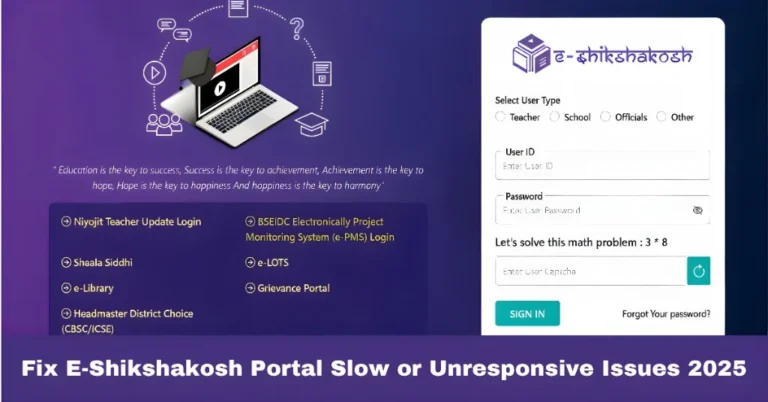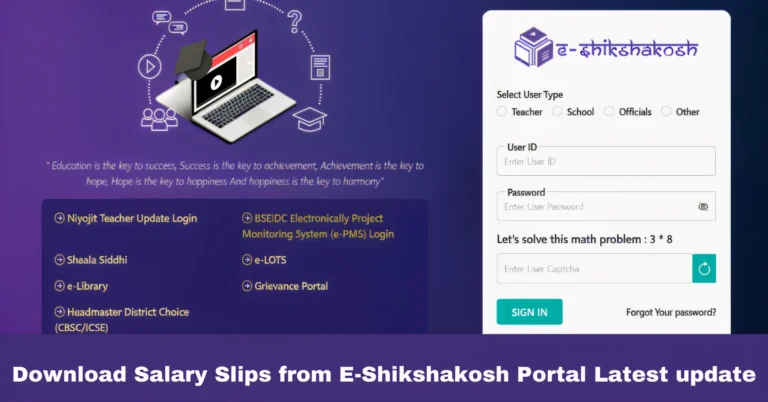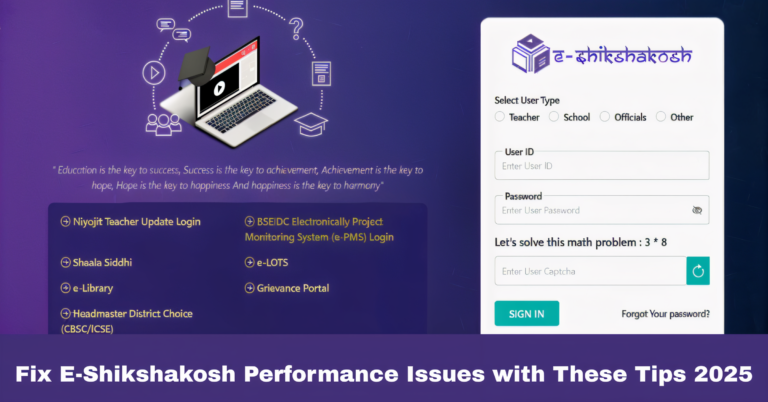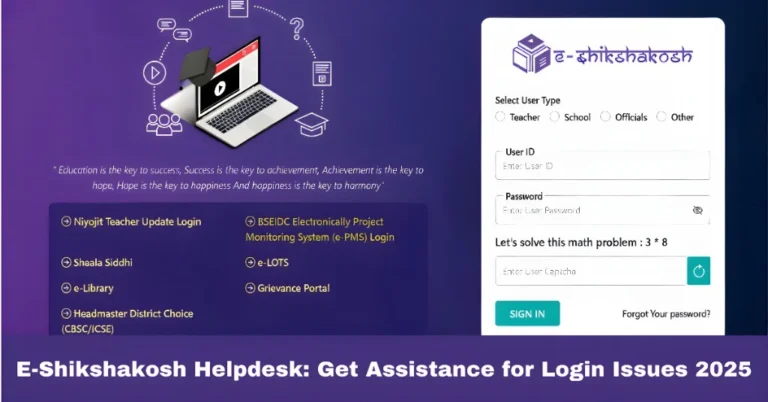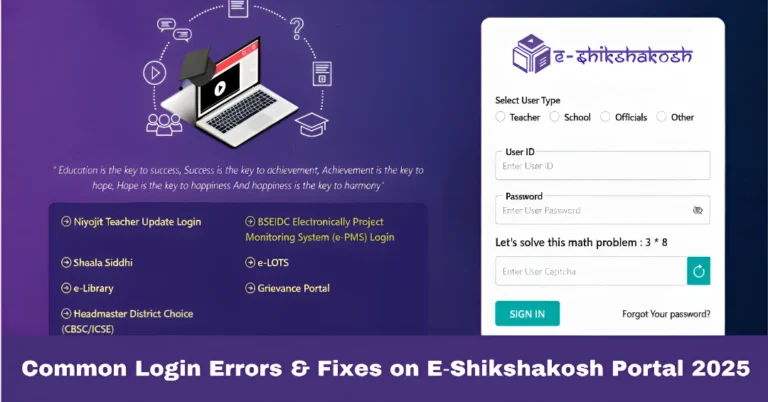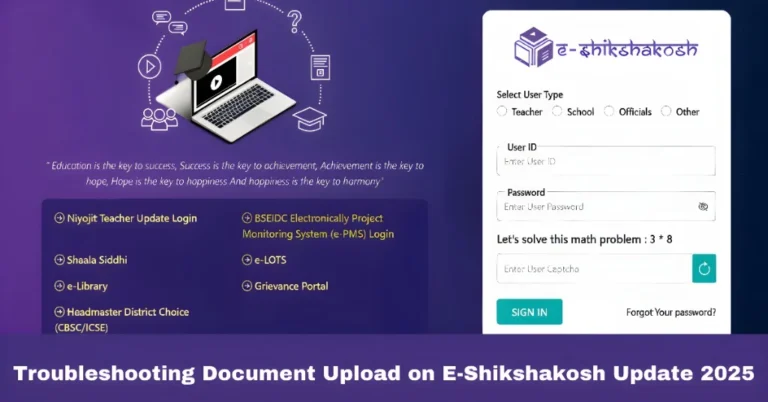Reset Your E-Shikshakosh Password Step by Step Latest update
Reset Your E-Shikshakosh Password Step by Step Latest update
If you’re a teacher, headmaster, or school staff in Bihar, you know how important E-Shikshakosh is. But what happens if you forget your password? Don’t worry! Resetting your E-Shikshakosh password is quick and easy if you follow the right steps.
Here’s a friendly, step-by-step guide to help you get back into your account without stress.

Why You Might Need to Reset Your Password
There are a few reasons why you may need to reset your password:
Forgotten password – Happens to everyone.
Expired password – Some portals require periodic password changes.
Security concerns – If you suspect someone else knows your password.
Step-by-Step Guide to Reset Your E-Shikshakosh Password
Follow these steps carefully:
Go to eshikshakosh.bihar.gov.in
Click on the “Forgot Password” link on the login page.
Provide the mobile number or email linked to your E-Shikshakosh account.
Make sure it’s the same one you used during registration.
Choose a strong but easy-to-remember password.
Use a combination of letters, numbers, and symbols.
Avoid using personal info like your name or birthdate.
Choose a strong but easy-to-remember password.
Use a combination of letters, numbers, and symbols.
Avoid using personal info like your name or birthdate.
Re-enter your new password to confirm.
Click “Submit” or “Reset Password”.
You should see a confirmation message that your password has been successfully updated.
Tips for a Strong Password

Use at least 8 characters.
Include uppercase, lowercase, numbers, and symbols.
Avoid common words like “password123”.
Consider using a password manager to store your credentials safely.
Enable Two-Factor Authentication (2FA) for Extra Security
Some portals, including E-Shikshakosh, may allow 2FA to add extra protection.
Link your account to your mobile or email for a second verification step.
This reduces the risk of unauthorized access even if your password is compromised.
What to Do If You Still Can’t Reset
Sometimes, despite following all steps, you may face issues. Here’s what you can do:
Check your internet connection.
Retry after a few minutes; the portal may be busy.
Contact E-Shikshakosh technical support.
Keep your registration ID and mobile number ready for faster help.
Prevent Future Password Problems
Update your password regularly.
Don’t share it with anyone.
Keep your mobile number and email up to date in the portal.
Bookmark the official login page for quick access.
Quick Recap
Go to the official portal and click “Forgot Password.”
Enter your registered mobile/email and verify OTP.
Create a strong new password.
Enable 2FA for extra security.
Contact support if you face issues.
FAQs
Final Words
esetting your E-Shikshakosh password is simple and safe when you follow the right steps. Always choose a strong password, enable extra security like 2FA, and keep your contact information updated.
With these tips, you’ll never have to worry about losing access to your E-Shikshakosh account again, making your work smooth, safe, and hassle-free.